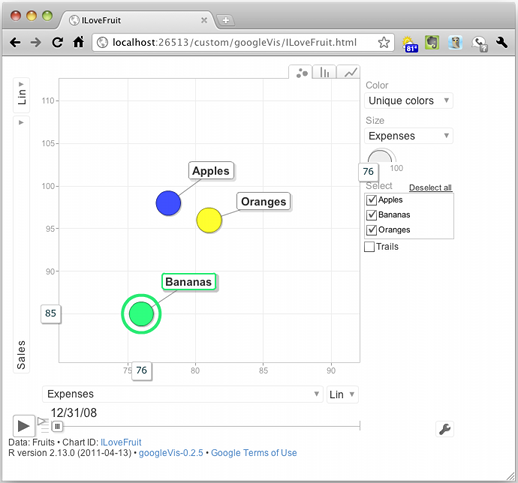Zach Mayer’s work reproducing John Hussman’s Recession Warning Composite prompted me to dig this trick out of my (Evernote) notebook.
First, let’s grab some data to plot using the very handy getSymbols() function from Jeffrey Ryan’s quantmod package. We’ll load the U.S. unemployment rate (UNRATE) from the St. Loius Fed’s Federal Reserve Economic Data (src="FRED") and load the time series into a data.frame:
unrate = getSymbols('UNRATE',src='FRED', auto.assign=F)
unrate.df = data.frame(date=time(unrate), coredata(unrate) )
Now FRED provides a USREC time series which we could use to draw the recessions. It’s a bit awkward, though, as it contains a boolean to flag recession months since January 1921. All we really want are the start and end dates of each recession. Fortunately, the St. Louis Fed publishes just such a table on their web site. (See the answer to “What dates are used for the US recession bars in FRED graphs?” on http://research.stlouisfed.org/fred2/help-faq/.) Sometimes it’s still easier to cut-and-paste (and the static table covers another 64 years, go figure):
recessions.df = read.table(textConnection(
"Peak, Trough
1857-06-01, 1858-12-01
1860-10-01, 1861-06-01
1865-04-01, 1867-12-01
1869-06-01, 1870-12-01
1873-10-01, 1879-03-01
1882-03-01, 1885-05-01
1887-03-01, 1888-04-01
1890-07-01, 1891-05-01
1893-01-01, 1894-06-01
1895-12-01, 1897-06-01
1899-06-01, 1900-12-01
1902-09-01, 1904-08-01
1907-05-01, 1908-06-01
1910-01-01, 1912-01-01
1913-01-01, 1914-12-01
1918-08-01, 1919-03-01
1920-01-01, 1921-07-01
1923-05-01, 1924-07-01
1926-10-01, 1927-11-01
1929-08-01, 1933-03-01
1937-05-01, 1938-06-01
1945-02-01, 1945-10-01
1948-11-01, 1949-10-01
1953-07-01, 1954-05-01
1957-08-01, 1958-04-01
1960-04-01, 1961-02-01
1969-12-01, 1970-11-01
1973-11-01, 1975-03-01
1980-01-01, 1980-07-01
1981-07-01, 1982-11-01
1990-07-01, 1991-03-01
2001-03-01, 2001-11-01
2007-12-01, 2009-06-01"), sep=',',
colClasses=c('Date', 'Date'), header=TRUE)
Now the only “gotcha” is that our recession data start long before our unemployment data, so let’s trim it to match:
recessions.trim = subset(recessions.df, Peak >= min(unrate.df$date) )
Finally, we use ggplot2’s geom_line() layer to draw the unemployment data and transparent (alpha=0.2) pink rectangles to overlay the recessions:
g = ggplot(unrate.df) + geom_line(aes(x=date, y=UNRATE)) + theme_bw() g = g + geom_rect(data=recessions.trim, aes(xmin=Peak, xmax=Trough, ymin=-Inf, ymax=+Inf), fill='pink', alpha=0.2)